If the Invoice is associated with a Work Order that has an Accounting Field added to it, then the Invoice will automatically be associated with the same Accounting Field.
First, go to the Invoice sections in Liquid. Click the Invoice you'd like to add an Accounting Field to. Then, scroll down to the bottom of the Invoice. At the bottom of the Finance Details tab, you will see the Accounting Fields section.
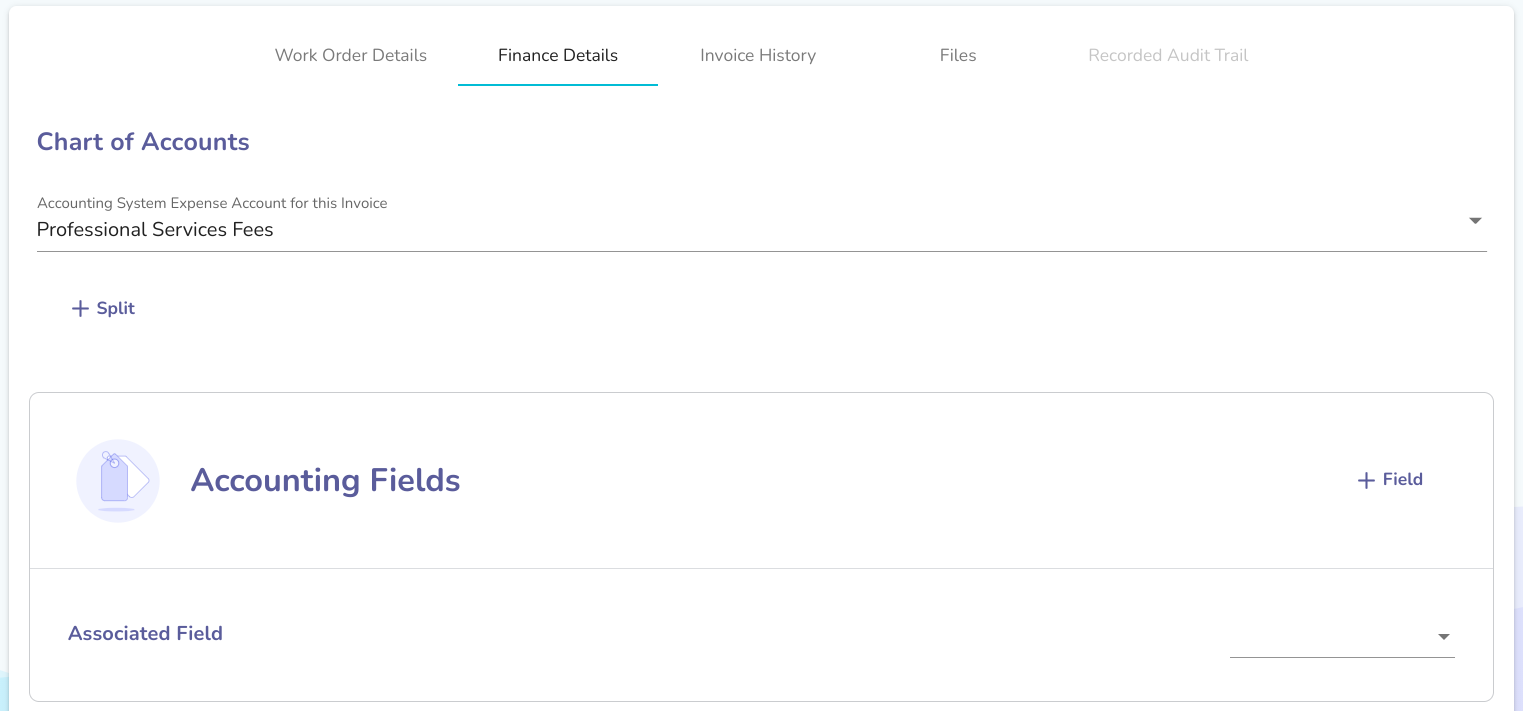
Press the field to open the dropdown menu of available fields. Click the field you'd like to select.
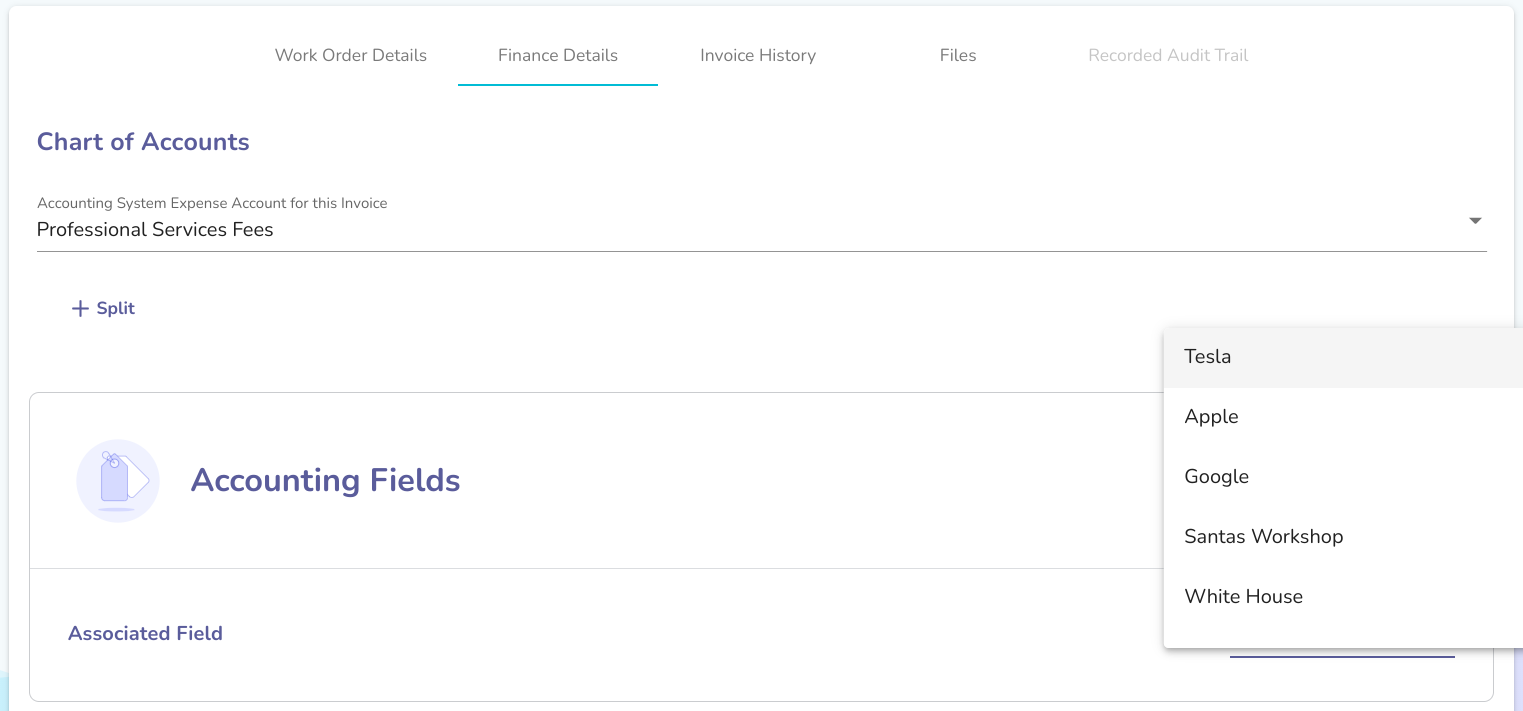
If you do not see the field you would like to use, you can press + Field to add the field.
You will have to enter a field name and then select a field type, then press Save.
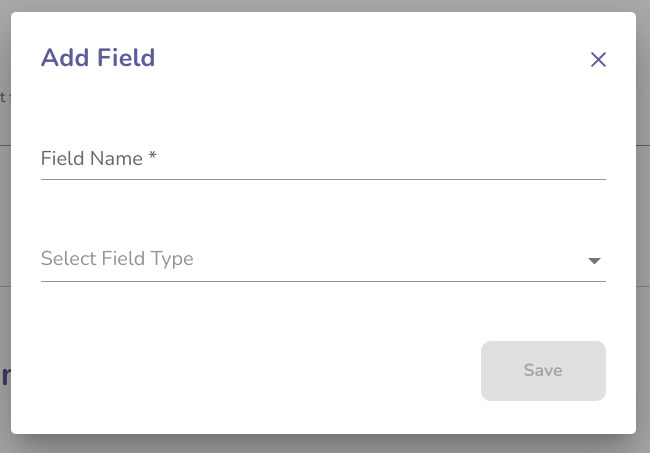
After the field has been added, you will again press the field to open the dropdown menu. The new field created will appear at the top. Select it to associate that field with the Invoice.
If you have setup your QuickBooks Online integration, then you will then need to push an invoice update to QBO after adding the desired Accounting Field to the Invoice (because the bill has already been added to QBO once it was added to Liquid, and you will now need to add the field information to the bill in QBO).
