If someone in your company has invited you to join a Client business in Liquid, you will receive an email from Liquid. Click the Accept Invite button within this email.
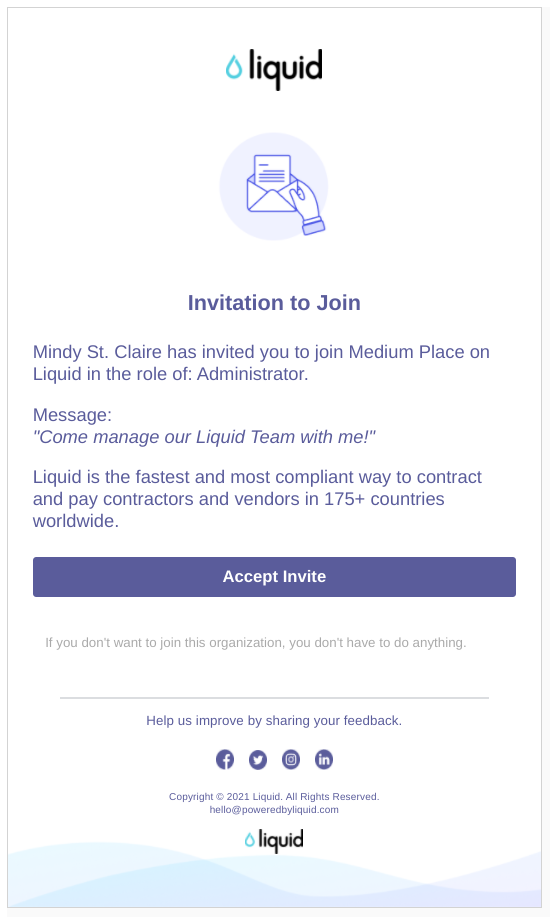
You will then be sent to the Liquid platform, where you will press Accept Invitation.
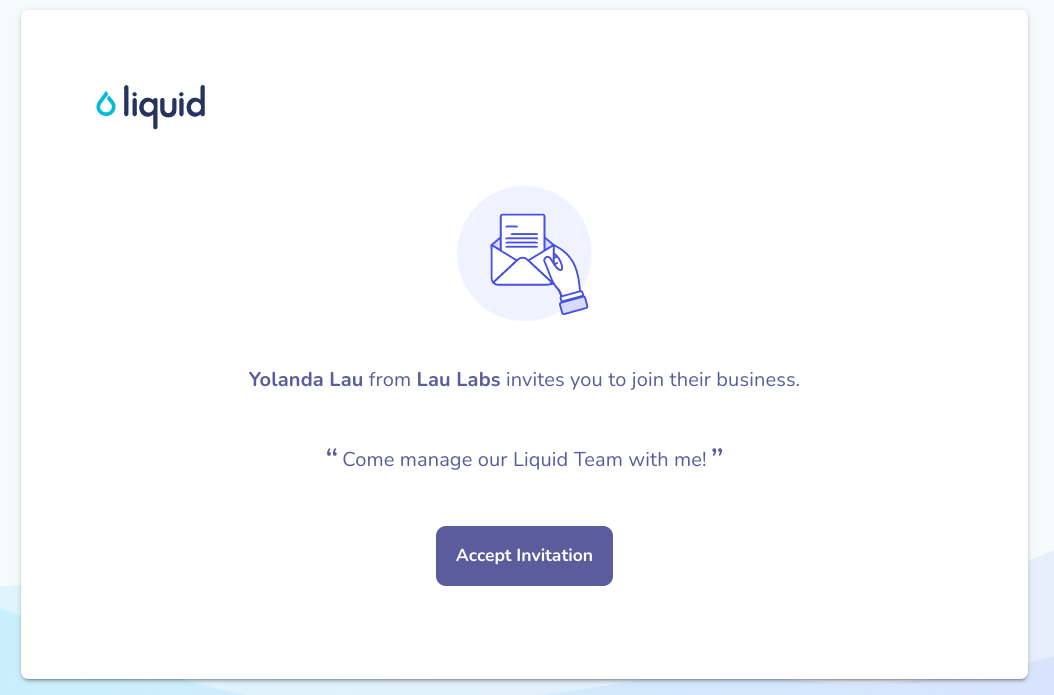
After you press Accept Invitation, you will be prompted to log in to Liquid.
- If you already have an account in Liquid for managing other Client businesses, log in.
- If you do not have an account in Liquid or have a Vendor account in Liquid, press Create Account to create a new account.
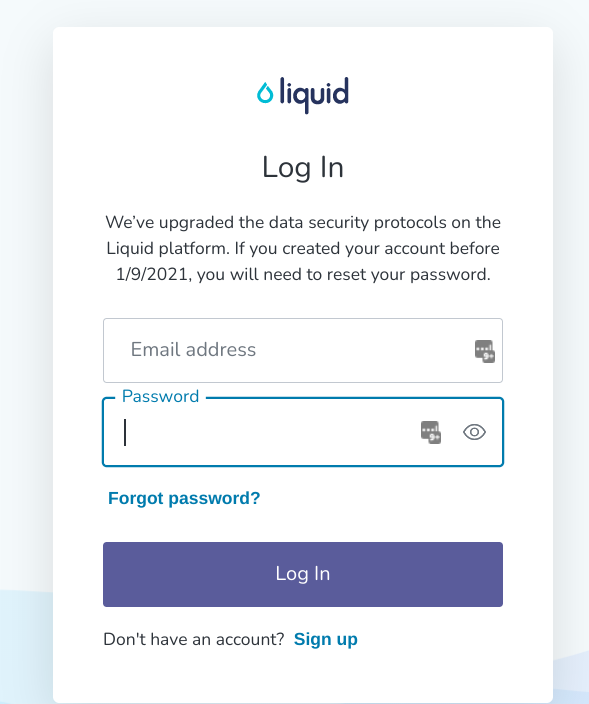
On the Create Account form, you'll enter your First Name, Last Name, Email address, and password. You'll also have to confirm your password and accept Liquid's Terms of Service before pressing Create Account.
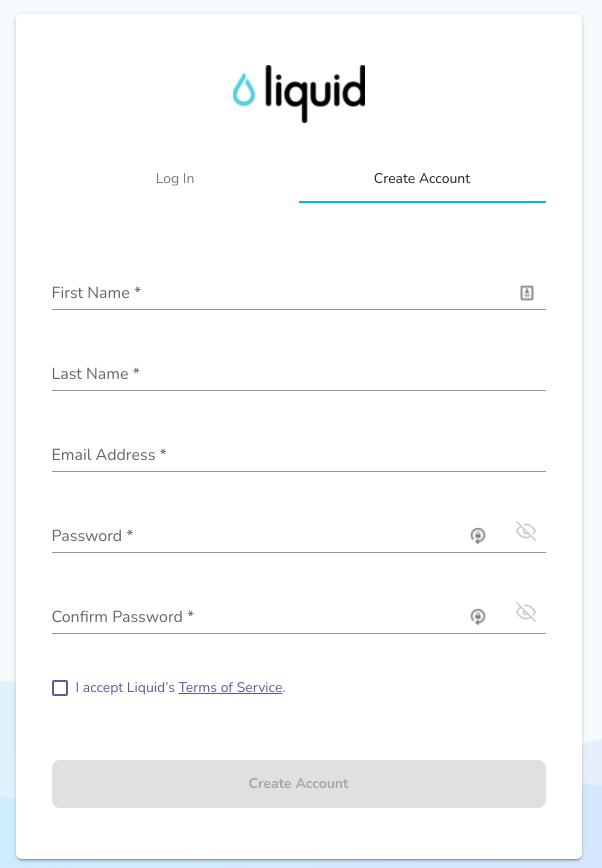
After creating your account or logging in, you'll be prompted to confirm the email address you'd like to use for notifications for this specific business. You can edit the email address or leave it as is. Press Confirm to continue.
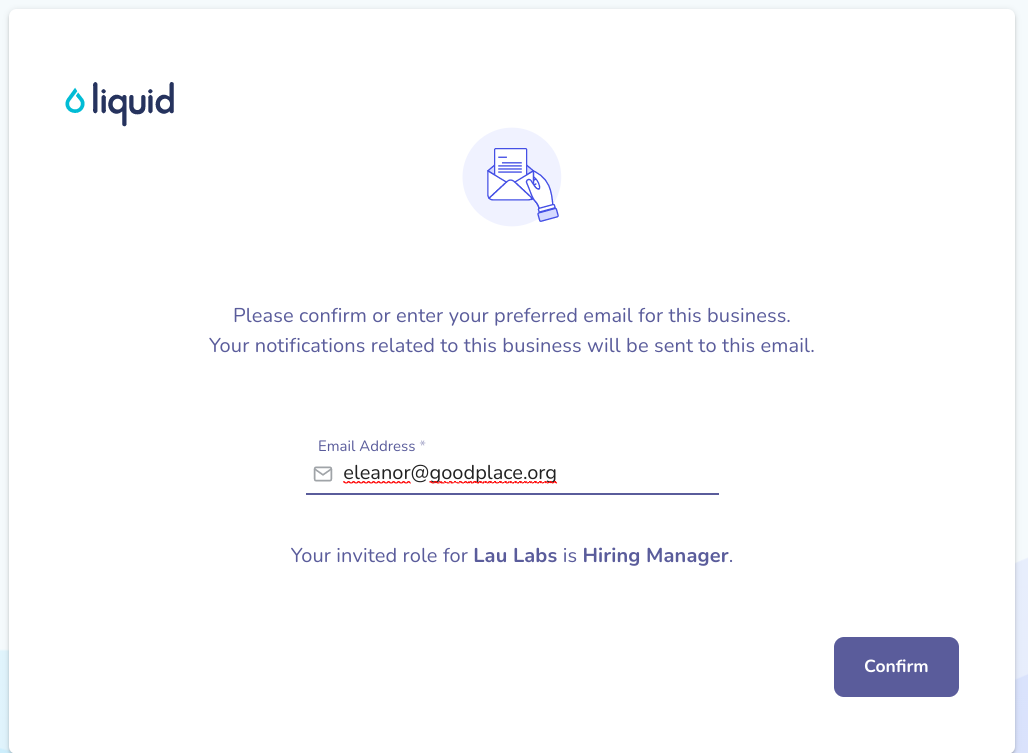
Now, you will be able to manage the business you've joined in Liquid. Your permissions will depend on the role or roles that you were granted in Liquid.
The main roles are:
- Administrator: Can administer this Business and all Vendor management, legal, and finance tasks
- General Counsel: Can perform all legal functions, including managing Onboarding processes and Templates, custom Contracts, and Work Orders
- Controller: Can manage Invoice Approval policies and all finance functions
- Hiring Manager: Can invite Vendors, create, accept, and manage Work Orders and, if they are an Approver, view and Accept Invoices. The Hiring Manager can be changed at the Vendor and Work Order levels.
