Liquid’s QuickBooks Integration allows you to connect and match your vendors and invoices to your QuickBooks vendors and Chart of Accounts. Information can be entered into one system and propagated to another system eliminating the need to create duplicate data entry in both QuickBooks Online and Liquid.
You must be on a Liquid plan that supports QuickBooks Online integrations to turn on the integration. Your QuickBooks Online plan will determine which syncing options in Liquid you will have available to you.
View and Turn On QuickBooks Integration
While logged in to Liquid as a Client, navigate to Business Settings. Under Business Settings, click on Integrations. Here, you can view all the integrations to which your company has access.
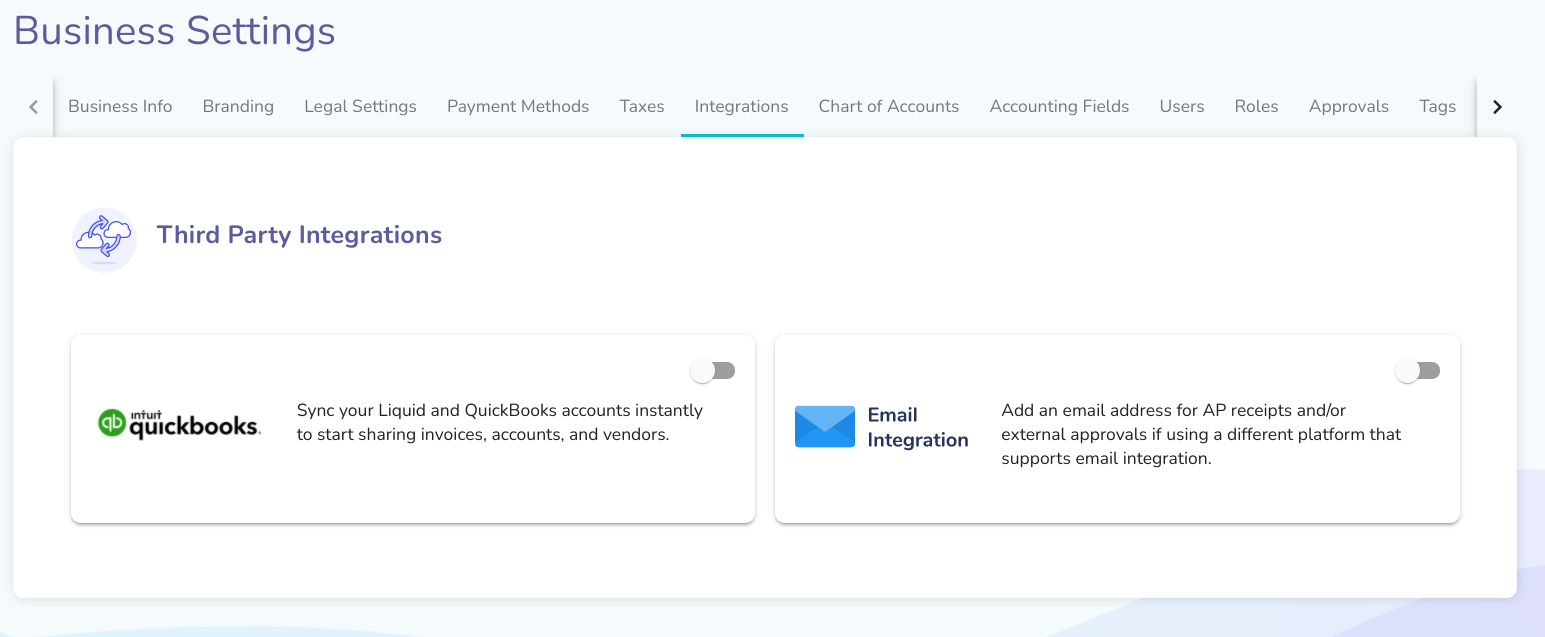
Within the Liquid Business Settings —> Integrations section, find and turn on QuickBooks Integrations by pressing the relevant toggle button. Then, press Connect to QuickBooks. When prompted, enter your QuickBooks Online credentials to connect Liquid to your QuickBooks account.
Once connected, you’ll select an organization from your list in QuickBooks to integrate with Liquid.
Hooray, you’ve turned on Liquid integration for QuickBooks Online!
First-time Setup for Liquid-QuickBooks Online Integration
Once you’ve turned on the QuickBooks Integration, you will be prompted to match Liquid’s Chart of Accounts to your existing Chart of Accounts (CoA) in QuickBooks. You’ll also be asked to create new accounts on Liquid to match other accounts existing in your QuickBooks account.
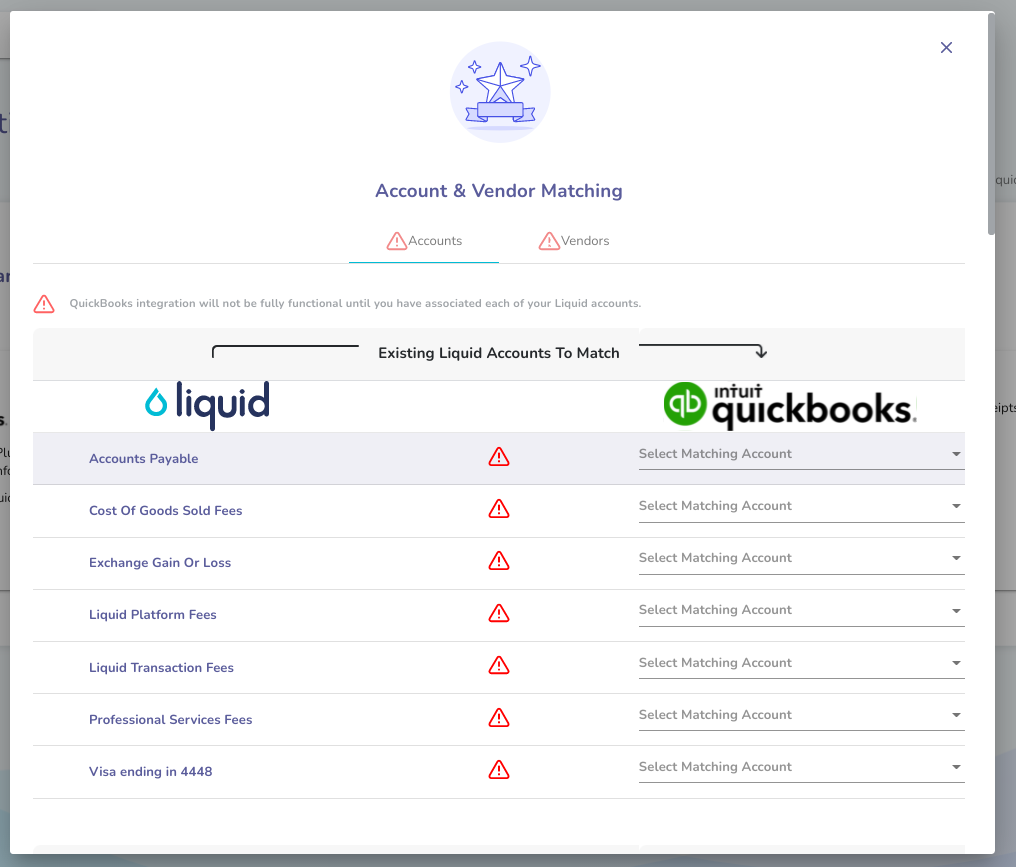
Next, you’ll be prompted to match your vendors in Liquid to your existing vendors in QuickBooks. If a vendor is not on Liquid yet, you can have them automatically invited.
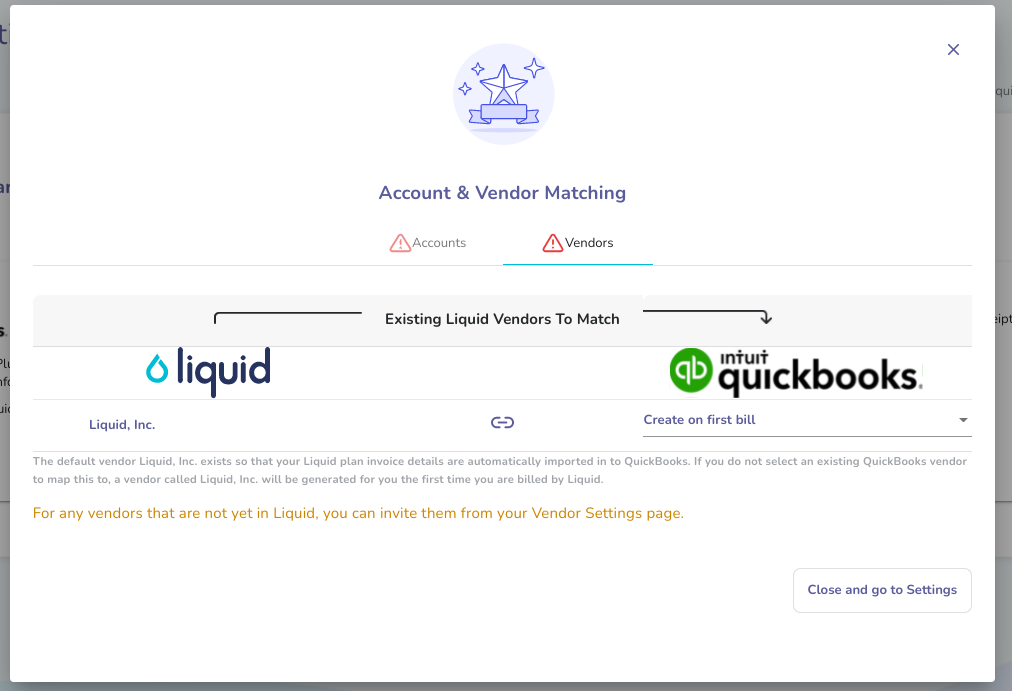
Then, you’ll be asked to decide whether to send previous transaction records from Liquid to QuickBooks. If you select No, Liquid will only send records going forward. If you select Yes, you’ll be prompted to pick a start date.
Note that within Liquid you are also able to resync your Chart of Accounts (CoA) and Vendors at any time.
Liquid-QuickBooks Online Integration
Now that you’ve turned on the Liquid-QuickBooks online integration, the data between your Liquid account and your QuickBooks Online account will be shared — making your records more accurate while requiring less time to manage. Specifically, this integration generates accounting entries that are matched to your QuickBooks Chart of Accounts (CoA) and updates vendor lists.
After you ensure your QuickBooks Chart of Accounts (CoA) and vendors are matched to Liquid, synchronization will happen automatically, and each invoice that is processed through Liquid will generate the proper journal entries in QuickBooks. Specifically, when receiving an invoice from a vendor, Liquid will send a journal entry to QuickBooks to credit accounts payable and debit the expense account, with the corresponding date, vendor, and amount. And once the invoice is paid, Liquid will send a journal entry to QuickBooks to debit accounts payable and credit the cash account, with the corresponding date, vendor, and amount.
Liquid-QuickBooks Online Integration: Vendor List
When the QuickBooks integration is enabled, your vendor list that exists in QuickBooks will be pulled in to Liquid — allowing you to match the Vendors list in Liquid (within Settings) to those that are already in QuickBooks.
If there are any vendors in QuickBooks that are not yet in Liquid, you can go to your vendor page and invite them to Liquid. Additionally, you can match your vendor list to the Chart of Accounts (CoA) so that when invoices are received from a specific vendor, they will automatically be linked to the correct CoA as well.
Liquid-QuickBooks Online Integration: Chart of Accounts (CoA)
If QuickBooks Online integration is enabled and active, the chart of accounts from QuickBooks will be pulled in to Liquid and will appear in your company’s Chart of Accounts section in Liquid (within Settings). You can then match the relevant QuickBooks accounts to the Liquid chart of accounts. When new payment methods are added after QuickBooks integration is enabled, you will be prompted to match that payment method to a QuickBooks chart of accounts. All Liquid Chart of Accounts (CoA) should map to a chart of accounts on QuickBooks.
Liquid-QuickBooks Online Integration: Accounting Entries
After your QuickBooks Chart of Accounts (CoA) and vendors are matched to Liquid, each invoice that is processed through Liquid will generate the proper journal entries in QuickBooks.
For example, when an invoice is received from a vendor, Liquid will send a journal entry to QuickBooks to credit accounts payable and debit the expense account, with the corresponding date, vendor, and amount. Once the invoice is paid, Liquid will send a journal entry to QuickBooks to debit accounts payable and credit the cash account, with the corresponding date, vendor, and amount.
Liquid’s QuickBooks Integration Synchronizes Payment and Billing Data
Liquid’s QuickBooks integration makes it possible to automatically synchronize payment and billing information between the two systems. Your vendor information will be synchronized, you’ll have the proper Chart of Accounts (CoA) in Liquid, and push invoice details and payment information from Liquid into QuickBooks.
With Liquid together with QuickBooks, your records will be more accurate while requiring less time to manage.
